Graphic Design Trends 2025: Retro Pixel Art and How to Create It with the Help of Adobe
Learn to create Pixel Art with Adobe Illustrator

- January 9, 2025
- Updated: January 15, 2025 at 6:40 AM
Pixel Art is back. The aesthetics of old consoles and nostalgia have completely overtaken the current cultural scene, something you can see in series like Stranger Things or games like Blasphemous. Despite its apparent simplicity, creating and designing pixel images can involve more work than you think. Fortunately, Adobe Illustrator can help us with that.
Fortunately, you won’t need to have very advanced knowledge either: here, we will teach you how to create and design pixel art through Illustrator simply and quickly.
What is Pixel Art?
As its name suggests, Pixel Art is, in its essence, art created by individual pixels. This type of art seeks to emulate the graphics of classic video games, like the original Super Mario or Final Fantasy.
The colors used are limited and are based on low resolutions, where each pixel plays an essential role in the final work. Its origin stems from the technical limitations that computers and consoles had in the 20th century. At that time, creating digital images was complex, and this was an efficient way to represent graphics.
Despite what many may think, creating good pixel art is challenging for artists and designers. The limitations of size, colors, and shapes force one to simplify forms and compose in a more “strategic” way. However, anyone can easily learn from scratch.

Draw with pixels in Illustrator
From Illustrator, we can start creating Pixel Art in this way:
- Open Illustrator and select New File. In this case, we will choose a size of 1000 x 1000 pixels.
- Now, go to View and enable Smart Guides.
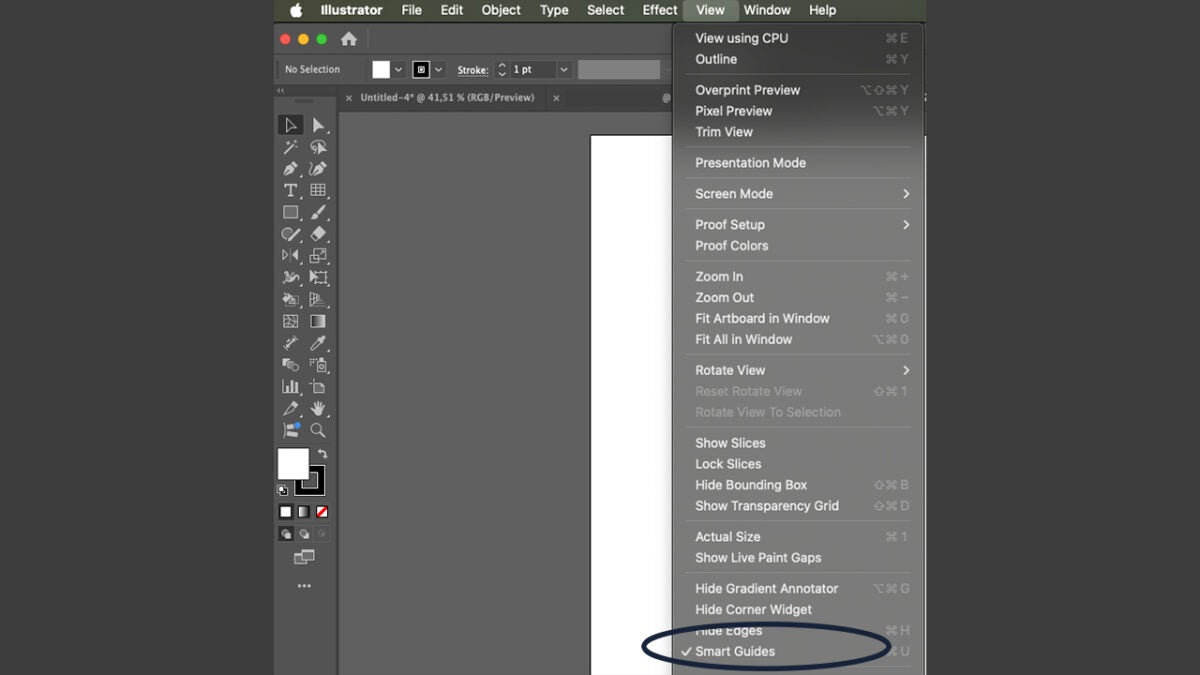
- We will build a pixel matrix. To do this, we will start by clicking on the Rectangular Grid Tool, which you will find in the toolbar.
- Click on the blank canvas to bring up the Rectangular Grid Tool Options panel. Under Default Size, we will set 1000 pixels for height and width, just like our canvas. In Dividers, we will set 18. Click OK to finish.
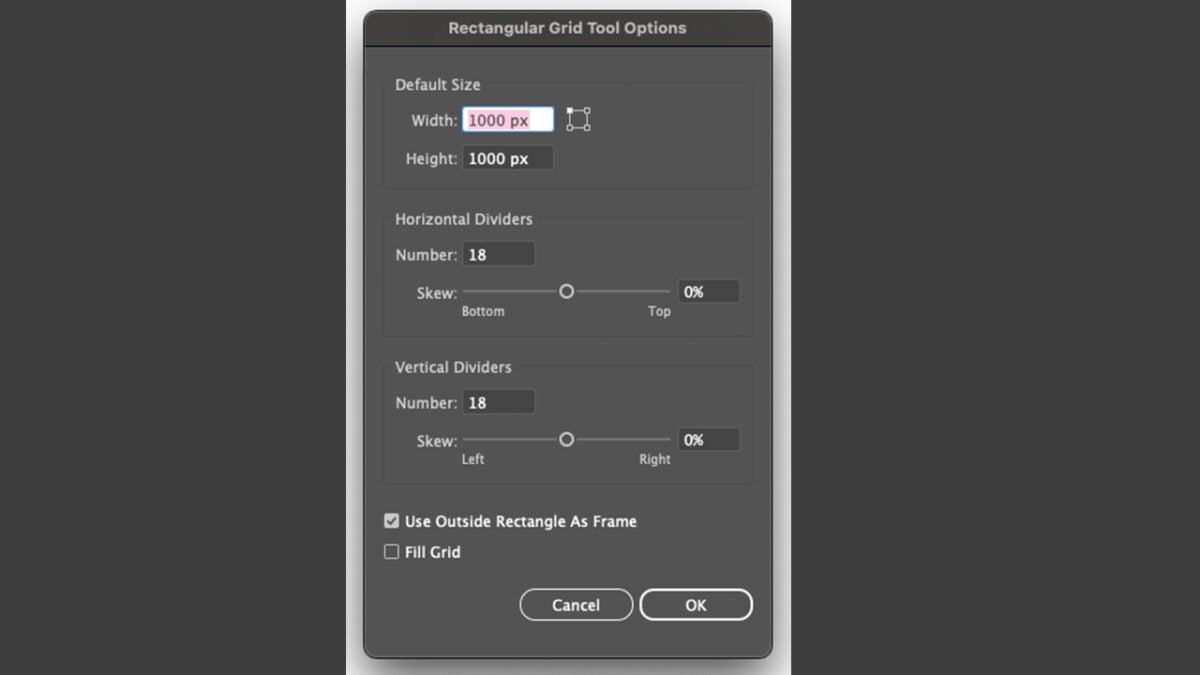
- Now, select the Live Paint Bucket tool. If you can’t find it, you can also use the keyboard shortcut K to access it.
- Select the grid and then choose a color to start drawing.

- When you finish with your design, right-click on the grid and select the Ungroup option. Then, go to the top menu and click on Object > Live Paint > Expand.
- Finally, use the Magic Wand Tool (Y) to select and delete the grid.
One of the great advantages of creating pixel art in Illustrator is that you can create vector images. This will allow you to enlarge or reduce the sizes of your designs without losing quality at any time.
Transform an image into pixels
Illustrator also allows us to transform bitmap illustrations into Pixel Art. If you want to know how, follow these steps:
- Open your image in Illustrator. Remember, it should be a JPEG or a PNG.
- Select your illustration and go to Object, and then select Create Object Mosaic.
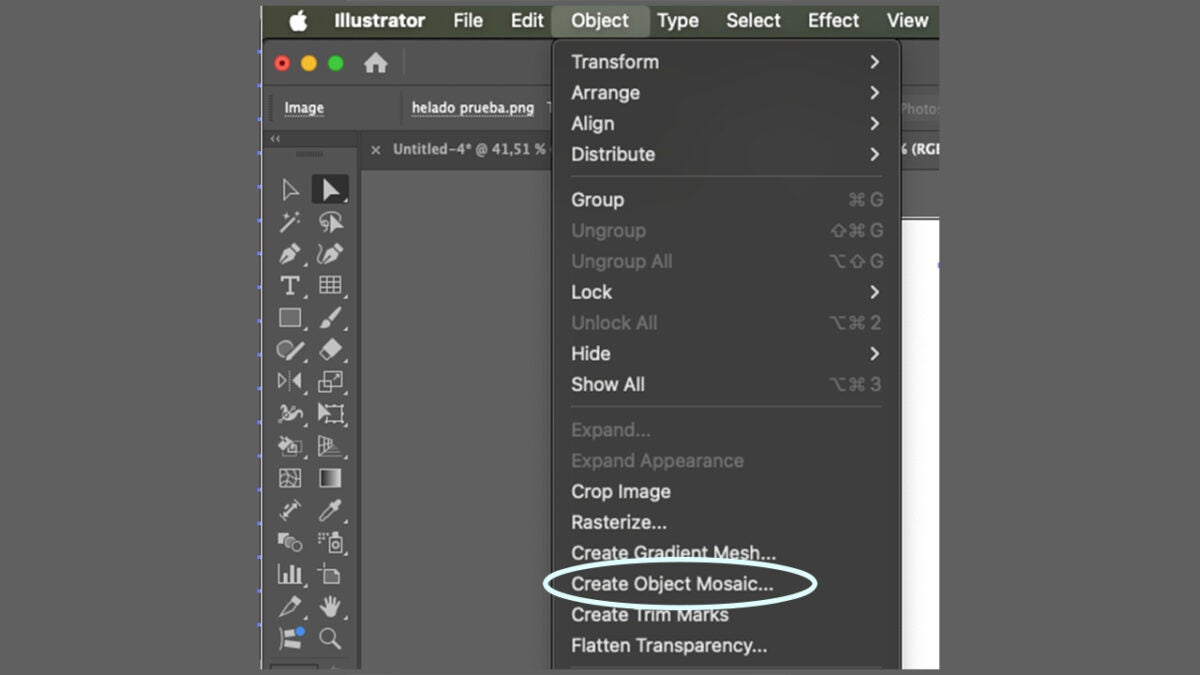
- Adjust the Number of Tiles to your desired pixel ratio and click OK. You can try different numbers until you find the amount that best matches your needs.
- Your image is now ready in the Pixel Art version. Manually clean the image with the Direct Selection tool and add new colors or remove others: this will make your design look much better.
- In our case, we can easily remove the background as it is a solid color. With the background selected using the Direct Selection tool (A), we need to go to Select > Same > Fill Color.
- Remove your reference image, which will be underneath, to finish your creation.
The Resurgence of Pixel Art

While it never really disappeared, Pixel Art is experiencing a new golden age. There is currently a high demand for Pixel Art, especially within the video game world. Titles like Shovel Night, The Red Strings Club, Vampire Survivors, and many others evoke the aesthetics of old consoles while also bringing a fresh touch.
If you are interested in this world, use these methods as a starting point to create increasingly elaborate and complex designs.
Artist by vocation and technology lover. I have liked to tinker with all kinds of gadgets for as long as I can remember.
Latest from María López
You may also like

Top 5 Cybersecurity Predictions for 2025
Read more

A Rise in Password Stealers: How to Combat This Dangerous Malware
Read more

5 Security Resolutions for 2025 to Stay Protected Online
Read more

The 6 video game sequels you didn't know existed
Read more

How can you identify a financial scam on social media?
Read more

Identity Theft Threats are growing in recent months
Read more