News
How to add effects to our photos on the iPhone without third-party apps
Three resources to transform any photo in seconds
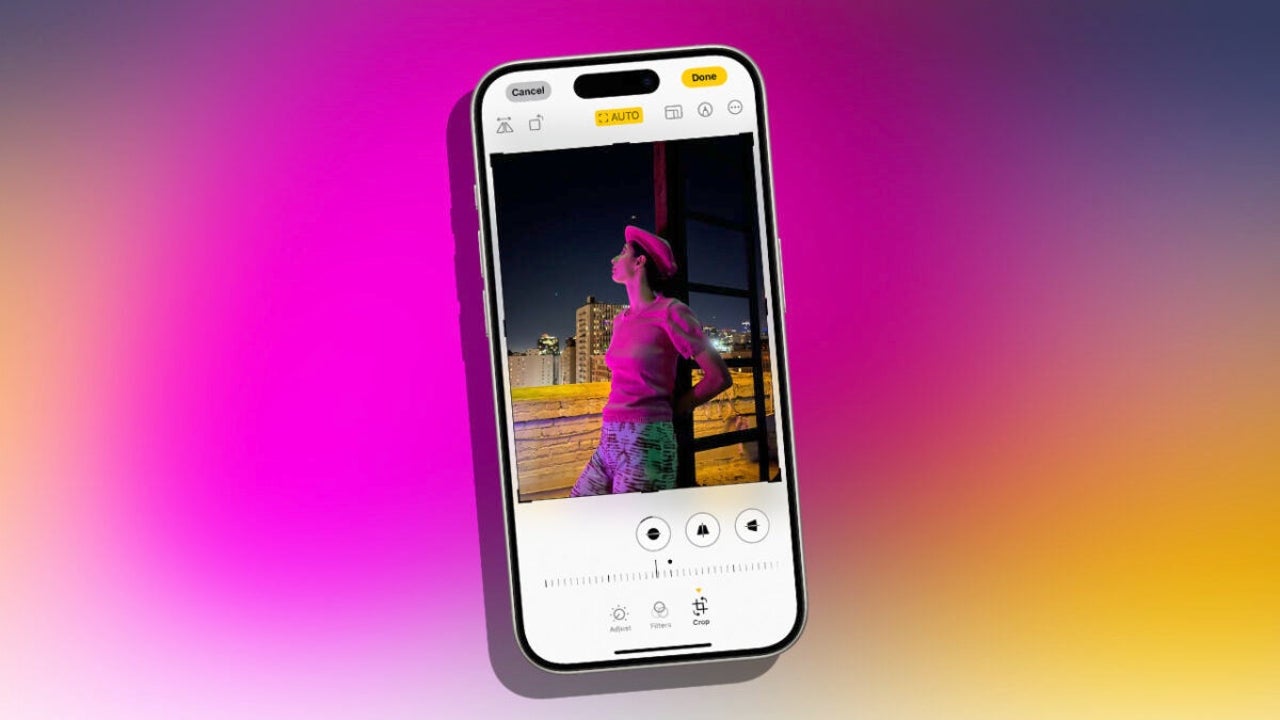
- November 23, 2024
- Updated: November 24, 2024 at 10:41 AM
The Live Photos we can take with our iPhones allow us to capture moments in a very dynamic way, turning a photo into a brief animated snippet of the before and after taking the image. Beyond an automatic three-second video of each of our shots, this system allows us to customize each of the photos with fun effects. Something we can do without third-party apps, directly in the Photos app, and that can transform how we capture our day-to-day life.
Transforming Moments with Dynamic Effects
When we talk about effects in Live Photos, we refer to the flexibility that having video information about the shot gives us. Apple offers us three different effects to customize these captures: Loop, Bounce, and Long Exposure. Let’s review what each of them means.
- The Loop effect allows the short video accompanying the Live Photo to play in a continuous cycle. It is ideal for capturing elements in constant motion, such as water from a fountain or leaves moving with the wind.
- The Bounce effect makes the video go forward and then reverse its movement, creating a fun and sometimes surprising effect. Ideal for certain unexpected events in a shot, or for jumps, for example.
- The Long Exposure simulates the traditional photographic technique that blurs everything in motion. It can yield truly spectacular results, especially with lights at night, bodies of water, or the movement of people around a fixed shot.
How to apply these effects on our iPhone
Applying these effects is extremely simple. We can do it directly in the Photos app —where we can also edit video—, the changes will sync to our iPad, Mac, Vision Pro, or Apple TV and, if we wish, we can restore them. The steps are as follows:
- We open the Photos app on our iPhone.
- We select a Live Photo from our photo library. We can identify them by the small LIVE label that appears in the upper left corner of the photos.
- We tap on that label.
- We choose —in addition to the Live or Live Off option— between Loop, Bounce, or Long Exposure. The effect will be applied automatically.
Once the effect is applied, the photo will be updated in our library and the small label indicating the type of effect will change. If at this point we want to restore the previous state or choose another effect that might fit better in the composition, we just need to repeat the steps we have just taken.
The integration of these effects in the Photos app is a quick, easy, and fun way to add another dimension to the photos we take. A way to enrich our photo library that encourages us to take photos of circumstances and with compositions that, otherwise, might not fit into our capturing habits.
So, just as we can make photos take up less space on our iPhone, the next time we go to take a photo, let’s remember that we have at our fingertips a simple tool to make those moments shine with their own light.
Architect | Founder of hanaringo.com | Apple Technologies Trainer | Writer at Softonic and iDoo_tech, formerly at Applesfera
Latest from David Bernal Raspall
- How to make photos take up less space on the iPhone
- Facebook Messenger updates: Audio and video messages, integration with Siri, HD video, and much more
- Apple announces its promotions for Black Friday: which products benefit and how much
- Apple launches its own rocket into space: the iPhone 16 Pro goes into orbit in this curious announcement
You may also like

Adobe Express: discover its new features
Read more

Lorcana takes us on a journey through the Azurite Sea in its new expansion with a collection that aims to balance the game
Read more
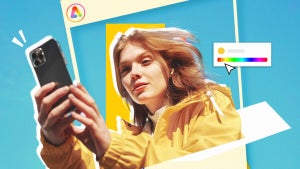
Editing video is no longer a problem thanks to the simple and powerful Adobe Premiere Rush
Read more

While the second season of Arcane is incredible, we have bad news from Netflix
Read more

Niantic has been using Pokémon Go player data to train its AI
Read more

Five years later, a key piece of Star Wars is finally published
Read more